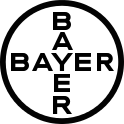The Vision Academy is a group of over 100 international ophthalmology experts, who provide guidance for best clinical practice through their collective expertise in areas of controversy or with insufficient conclusive evidence.
Within this website you will find a wealth of downloadable material. The content is globally approved by the Vision Academy Steering Committee in English, but you can translate the website pages into your preferred language by following the instructions for your browser below.
Google Chrome
When you come across a page written in a language that you don't understand, you can use Chrome to translate the page.
- On your computer, open Chrome.
- Go to a web page written in another language.
- On the right of the address bar, click Translate.
- Click on your preferred language.
- Chrome will translate your current web page.
Not working? Try refreshing the web page. If it’s still not working, right-click anywhere on the page. Then, click Translate to [Language].
Microsoft Edge
- Open a webpage in Microsoft Edge. The browser will detect the language of the page and a menu will appear asking you to confirm that you want to translate the page.
- Do any of the following:
- In the Translate to dropdown, choose the language you want the page translated into. The default is the language you've set for Microsoft Edge.
- To translate the page, click Translate.
- To always automatically translate from the source language, select the Always translate from [Language] check box.
- To skip translation, in the list on the lower right, select Not now to skip translation or Never translate [Language] to never have the panel appear when you go to a page using that language.
- Inside the address bar, you'll briefly see the status showing that the page has been translated. If you select the translate icon in the address bar, the menu that appears also shows the status.
Apple Safari
- In the Safari app on your Mac, go to the web page you want to translate.
- If the web page can be translated, the Smart Search field displays the Translate button.
- Click the Translate button, then choose a language.
If you think the translation might need improvement, click the Translate button, then choose Report Translation Issue. The translation is sent to Apple for review.